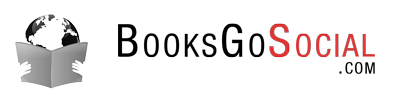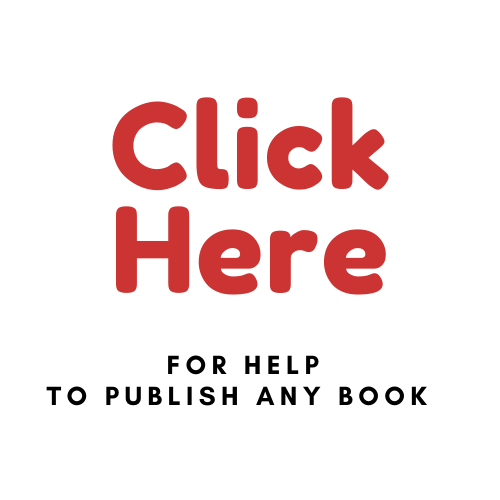One of the questions we ask when we get an edit request is: Do you plan to self-publish or publish traditionally? More and more the answer comes back that they want to self-publish.
If you plan to publish traditionally, often the publisher will give you their formatting requirements, or they will format your manuscript during their edit process. However, if you plan to self-publish, you’ll need to be concerned with formatting your manuscript – preferably from when you start to type it up.
Many of the things we point out here can be implemented at any time. But if you get used to setting your formatting up from the beginning, it will make life much easier for you when you do your pre-publish cleanup later. It will also let you see what your final manuscript will look like as it grows. Often, this will help you spot and correct mistakes or highlight formatting issues as they pop up too.
***
Be aware that we only work with MS Word in creating our own manuscripts and editing the work of other authors. So, if you use a different type of software to create your manuscript, the way you do things will likely be different. Also, we only publish using Amazon KDP. So again, if you use a different self-publisher, check with them to see what their formatting rules are.
***
Let’s start with setting up your manuscript.

Unfortunately, there’s no “Format” button on your keyboard
So, we’ll start by having you go to the “Home” heading in Word where you’ll find the standard word settings across the top.
Fonts
We typically work in either Times New Roman, Calibri or Calibri Light. All are easy to read and accepted by most publishing software. They are also easy to read and work with as you develop your manuscript.
Note: Some fonts, usually the more fancy and unusual fonts, will not be accepted by the publishing conversion software.
For font size, we use 12. This typically is what we publish in too. Anything smaller is too hard to read and it doesn’t add enough white space, so it jambs up the wording on the page. Anything larger takes up too much space and we think is overkill – unless you’re going for a “Large Type” book.
Note: We’ll talk more about white space a bit further down.
If you want something bigger to work with as you spend your days developing your manuscript, go to the lower righthand corner and use the zoom control to increase your display. We typically operate at 120 percent, which eases the eye strain and makes it easier to tell those commas from the periods.
Styles
Unless we’re doing something fancy, we typically use the standard style that shows up in Word. If you’d like something different, select the “Design” heading and choose a style that better fits what you’re looking for. If you type something into the body of the page, the changes will show as you slide your cursor across each of the styles to help you choose.
Line and Paragraph Spacing
For line spacing we prefer to use 1.15 rather than 1. This unjams the wording by adding a wee bit more white space, yet it doesn’t add much to the page count. It also makes things much easier on the eyes for the reader, and you as you write.
For paragraph spacing we do the same thing. We like to use 12pts between paragraphs. This again adds more white space to unjam things and is so much easier on the eyes.
Note: One of the things that drives us crazy as readers is to open a book and find page after page of jammed up wording running from top to bottom and edge to edge. Thus, we try to spread things out a bit and add white space.
We also know of no one who has refused to buy a book because it had an extra 10 or so pages from adding white space. We have, however, seen books put back on the shelf when we or others opened page after page to jammed up writing.
***

The above settings will get you off on the right foot as you type up your manuscript.
***
Some other common format issues.
- Do not use the “TAB” key to set your indents! Amazon’s conversion programs will barf all over your manuscript if you use the tab key to indent. Indent your paragraphs via the style setting or the “Increase indent” selection on the home page.
- Be sure to only use one space after a full stop (period).
- Chapter titles should be larger (we use 16 font size), centered on the page and we use a Calibri or Calibri Light font to help titles stand out a wee bit more. They should also always be proceeded by a page break on the previous page to make sure they appear at the top of a new page.
- One other thing we like to do is give each chapter a title. We consider chapter titles to be an enticement to pull the reader into the chapter. This is not as difficult as most writers seem to want to make it. Remember, you’re not trying to give anything away, just pull the reader in. So, find something enticing in the chapter that doesn’t give anything away. For example, don’t use titles like “Chapter 7 – Jackson Dies”. Instead try “Chapter 7 – Jackson’s in Trouble”. You’ll also have to be careful not make chapter titles too long. Make sure they don’t wrap to a second line.
- For indicating scene breaks or character changes, use *** centered, rather then ——————-. This way the break indication is always the same.
- Finally, if you go to the middle of the Home page header, you’ll see a backward P with the top filled in. If you left click on it, it will highlight every time you entered a space, hit enter to start a new paragraph or inserted a page break. This is extremely helpful when cleaning up your manuscript – such as finding and removing extra spaces, paragraph commands and making sure each new page starts with a page break, when needed.
***
Have we provided you with at least one new formatting tool or idea? Did we miss anything that you think should be added?
In our next blog we’ll add some more formatting items that apply to uploading and publishing your paperback.
***
Bob Boze lives in the south bay area of San Diego and his writing partner, Robyn Bennett, lives in Blenheim, on the south island of New Zealand. They are both published romance and non-fiction authors, editors, speakers and bloggers.
They offer a variety of writer and business services through their business website, Writing Allsorts. To find out more about the services they offer, go to https://writingallsorts.com/ and follow the links to their web sites to learn more about their books.
Something in particular you’d like to know about? We speak, write and do workshops on a ton of writing and business stuff. (Well, okay not a ton but a lot.) Just let us know. If it’s about social media or internet advertising or marketing, we’ll steer you to Laurence at BooksGoSocial, our expert. Anything else is fair game.